Basic Java Graphics
A Simple Drawing
Our first program draws a Do Not Enter sign:
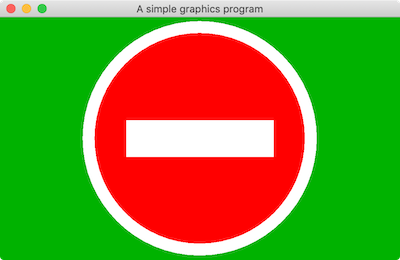
import java.awt.BorderLayout;
import java.awt.Color;
import java.awt.Graphics;
import java.awt.Point;
import javax.swing.SwingUtilities;
import javax.swing.JFrame;
import javax.swing.JPanel;
import javax.swing.WindowConstants;
/**
* A panel maintaining a picture of a Do Not Enter sign.
*/
public class DoNotEnterSign extends JPanel {
private static final long serialVersionUID = 7148504528835036003L;
/**
* Called by the runtime system whenever the panel needs painting.
*/
@Override
public void paintComponent(Graphics g) {
super.paintComponent(g);
var center = new Point(getWidth() / 2, getHeight() / 2);
var radius = Math.min(getWidth() / 2, getHeight() / 2) - 5;
var diameter = radius * 2;
var innerRadius = (int) (radius * 0.9);
var innerDiameter = innerRadius * 2;
var barWidth = (int) (innerRadius * 1.4);
var barHeight = (int) (innerRadius * 0.35);
g.setColor(Color.WHITE);
g.fillOval(center.x - radius, center.y - radius, diameter, diameter);
g.setColor(Color.RED);
g.fillOval(center.x - innerRadius, center.y - innerRadius, innerDiameter,
innerDiameter);
g.setColor(Color.WHITE);
g.fillRect(center.x - barWidth / 2, center.y - barHeight / 2, barWidth,
barHeight);
}
/**
* A little driver in case you want a stand-alone application.
*/
public static void main(String[] args) {
SwingUtilities.invokeLater(() -> {
var panel = new DoNotEnterSign();
panel.setBackground(Color.GREEN.darker());
var frame = new JFrame("A simple graphics program");
frame.setSize(400, 300);
frame.setDefaultCloseOperation(WindowConstants.EXIT_ON_CLOSE);
frame.getContentPane().add(panel, BorderLayout.CENTER);
frame.setVisible(true);
});
}
}
Let’s break it down, and learn the basics as we go:
- The drawing is defined to be a
JPanel, which comes from the packagejavax.swing. A jpanel is a component you can draw in. - We stuck a
mainmethod in there only so you can easily see the panel. In practice, you would make your components just do their own thing, then write a separate application class with amainmethod. - Every time the system detects that a component needs to be painted (e.g., it is made visible for the first time, or its window was resized), it (eventually) calls its
paintComponentmethod and passes it aGraphicsobject. So doing graphics in Java is all about writing components and defining theirpaintComponentmethod. - You can read the component’s current size at any time with the graphics object’s
getWidth()andgetHeight()methods. Often, but not always, you’re drawing will be relative to these values. - The upper-left corner of the component is at (0,0). x-coordinates extend to the right; y-coordinates extend to the bottom.
- The graphics object is the thing that has all the good stuff in it. Browse the documentation for this class now.
- To draw or fill ovals and rectangles, you specify the upper-left coordinates, the width, and the height. Set the color before drawing with
setColor. - Yes, components have a silly serial version UID. Just put one in.
- Yes, the
mainmethod looks crazy. We’ll cover details in class.
Sketching
Our first example was just a static drawing. Time to learn about interactive computer graphics. This means learning about events.Here is a little canvas you can sketch on, with a little main method so it can be run as an application:
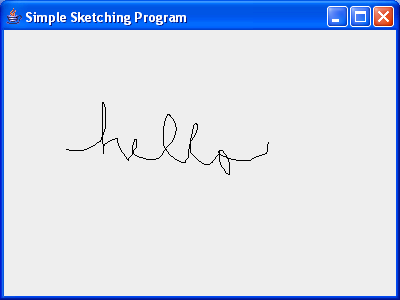
import java.awt.BorderLayout;
import java.awt.Point;
import java.awt.event.MouseAdapter;
import java.awt.event.MouseEvent;
import java.awt.event.MouseMotionAdapter;
import java.awt.Graphics;
import java.util.ArrayList;
import java.util.List;
import javax.swing.SwingUtilities;
import javax.swing.JFrame;
import javax.swing.JPanel;
public class SimpleSketchPanel extends JPanel {
private static final long serialVersionUID = -3630443364990545965L;
private List<List<Point>> curves = new ArrayList<>();
public SimpleSketchPanel() {
// Register event listeners on construction of the panel.
addMouseListener(new MouseAdapter() {
public void mousePressed(MouseEvent e) {
var newCurve = new ArrayList<Point>();
newCurve.add(new Point(e.getX(), e.getY()));
curves.add(newCurve);
}
});
addMouseMotionListener(new MouseMotionAdapter() {
public void mouseDragged(MouseEvent e) {
curves.get(curves.size() - 1).add(new Point(e.getX(), e.getY()));
repaint(0, 0, getWidth(), getHeight());
}
});
}
public void paintComponent(Graphics g) {
super.paintComponent(g);
for (var curve: curves) {
var previousPoint = curve.get(0);
for (var point: curve) {
g.drawLine(previousPoint.x, previousPoint.y, point.x, point.y);
previousPoint = point;
}
}
}
/**
* A little driver in case you want to sketch as a stand-alone application.
*/
public static void main(String[] args) {
SwingUtilities.invokeLater(() -> {
var frame = new JFrame("Simple Sketching Program");
frame.getContentPane().add(new SimpleSketchPanel(), BorderLayout.CENTER);
frame.setDefaultCloseOperation(JFrame.EXIT_ON_CLOSE);
frame.setSize(400, 300);
frame.setVisible(true);
});
}
}
The panel saves the state of the drawing as a list of curves, where each curve is a list of points. Pressing the mouse button starts a new curve; dragging the mouse adds the current location of the mouse to the current curve. The entire drawing is rendered when needed, as usual, in paintComponent().
Notice the call to repaint when dragging. This tells Java to redraw the panel as soon as it can.
repaint call. Try out the application now. What did you notice? Explain why you think this new behavior occurred.
Graphical User Interfaces
Here is a program with a text area and a couple of buttons. We’ll cover it in class.
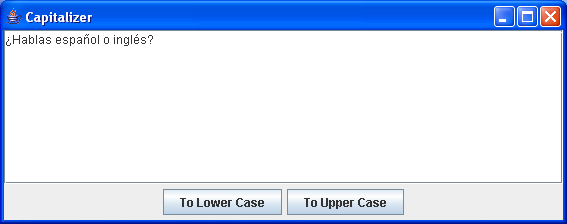
import java.awt.BorderLayout;
import javax.swing.SwingUtilities;
import javax.swing.JButton;
import javax.swing.JFrame;
import javax.swing.JPanel;
import javax.swing.JScrollPane;
import javax.swing.JTextArea;
public class Capitalizer {
public static void main(String[] args) {
SwingUtilities.invokeLater(() -> {
var initialText = "¿Hablas español o inglés o ambos?";
var area = new JTextArea(initialText, 8, 50);
var lowerCaseButton = new JButton("To Lower Case");
var upperCaseButton = new JButton("To Upper Case");
lowerCaseButton.addActionListener(e -> area.setText(area.getText().toLowerCase()));
upperCaseButton.addActionListener(e -> area.setText(area.getText().toUpperCase()));
var buttonPanel = new JPanel();
buttonPanel.add(lowerCaseButton);
buttonPanel.add(upperCaseButton);
var frame = new JFrame("Capitalizer");
frame.setDefaultCloseOperation(JFrame.EXIT_ON_CLOSE);
frame.getContentPane().add(new JScrollPane(area), BorderLayout.CENTER);
frame.getContentPane().add(buttonPanel, BorderLayout.SOUTH);
frame.pack();
frame.setVisible(true);
});
}
}
Buttons are boring. It’s so much better to see things happen while you type. Here is a program that reacts for each change to its input field.
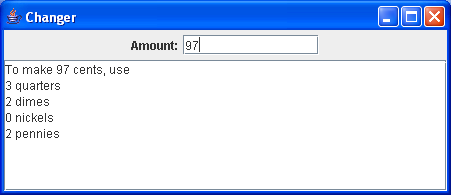
import java.awt.BorderLayout;
import java.awt.Color;
import javax.swing.SwingUtilities;
import javax.swing.JFrame;
import javax.swing.JLabel;
import javax.swing.JPanel;
import javax.swing.JScrollPane;
import javax.swing.JTextArea;
import javax.swing.JTextField;
import javax.swing.event.DocumentEvent;
import javax.swing.event.DocumentListener;
import javax.swing.text.Document;
/**
* A silly little application that lets you type in an amount of cents in a text
* field and see a report of how to make that amount with the fewest number of
* pennies, dimes, nickels and quarters.
*/
public class Changer extends JFrame {
private static final long serialVersionUID = 1912881839758209062L;
private JTextField amountField = new JTextField(12);
private Document amountText = amountField.getDocument();
private JTextArea report = new JTextArea(8, 40);
public Changer() {
var topPanel = new JPanel();
topPanel.add(new JLabel("Amount:"));
topPanel.add(amountField);
getContentPane().add(topPanel, BorderLayout.NORTH);
getContentPane().add(new JScrollPane(report), BorderLayout.CENTER);
setBackground(Color.LIGHT_GRAY);
report.setEditable(false);
amountText.addDocumentListener(new DocumentListener() {
public void changedUpdate(DocumentEvent e) {
updateReport();
}
public void insertUpdate(DocumentEvent e) {
updateReport();
}
public void removeUpdate(DocumentEvent e) {
updateReport();
}
});
}
void updateReport() {
try {
var amount = Integer.parseInt(amountText.getText(0, amountText.getLength()));
report.setText("To make " + amount + " cents, use\n");
report.append(amount / 25 + " quarters\n");
amount %= 25;
report.append(amount / 10 + " dimes\n");
amount %= 10;
report.append(amount / 5 + " nickels\n");
amount %= 5;
report.append(amount + " pennies\n");
} catch (NumberFormatException e) {
report.setText("Not an integer or out of range");
} catch (Exception e) {
report.setText(e.toString());
}
}
public static void main(String[] args) {
SwingUtilities.invokeLater(() -> {
var frame = new Changer();
frame.setTitle("Changer");
frame.pack();
frame.setDefaultCloseOperation(JFrame.EXIT_ON_CLOSE);
frame.setVisible(true);
});
}
}
Java2D
Java2D is the informal name given to the parts of the Java standard library dealing with drawing and printing 2D lines, shapes, images, gradients, and textures, together with fun options like compositing, filtering, transforming these objects.
See the Java2D trail in the official tutorial; it’s pretty good.
Java 3D Graphics
Three-dimensional graphics are not part of the Java standard libraries, but you can use Java OpenGL (known as JOGL), or check out a community project called Java 3D that provides a nice scene-graph API that runs on top of OpenGL.