Building React Apps Locally
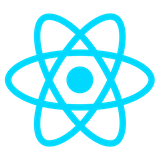
About This Exercise
We’re going to build the Pokémon app that we built previously in CodeSandbox, this time from the command line. We’re also going to connect it to a GitHub repo.
The Code-Along
Step 1: Get Ready
Make sure you have up-to-date node and npm. (Installing or upgrading node will automatically install or upgrade npm.)
$ node --version 22.4.1 $ npm --version 10.8.1
Go to the folder where you store your projects, then use Vite to make a brand-new folder containing an initialized git repository and tons of starter code:
$ mkdir projects $ cd projects $ npm create vite@latest ? Project name: › pokefinder ? Select a framework: React ? Select a variant: › JavaScript
This creates a new folder with the same name as your project, and fills it up with a bunch of files that make a complete webapp! In case you are interested, these are the files it created:
$ tree -a pokefinder pokefinder ├── .eslintrc.cjs ├── .gitignore ├── README.md ├── index.html ├── package.json ├── public │ └── vite.svg ├── src │ ├── App.css │ ├── App.jsx │ ├── assets │ │ └── react.svg │ ├── index.css │ └── main.jsx └── vite.config.js
Go into that new folder and test that the starter app works:
$ cd pokefinder $ npm install $ npm run dev
npm run dev opens a browser tab for you and shows the starter app. It will be running at localhost:5173 (we’ll explain what that means in class). See the spinning React logo and a bunch of other text? Nice, it’s working. Now look in the terminal window: you don’t have a command line prompt, because there is a watcher running. The Vite watcher not only does Hot Module Reloading (HMR) but also lets you enter a few commands of its own.
Note the message in the running app that says “Edit src/App.jsx and save to test HMR.” Let’s do that! Bring up your favorite text editor, load in your pokefinder folder, locate App.jsx, and change the message. Save the file, then note the change in the browser! The watcher did that. (If the watcher ever stops, start it up again with npm run dev)
Pro TipRun
npm run devfrom within a nested terminal application in your editor. You’re welcome.
Vite’s starter code is the famous “Counter App”—the Hello World of React. Click the “Count is” button and watch it change. You can browse the code that Vite made—a lot of it should look familiar since you did the Code Sandbox Counter tutorial earlier in the class. Our code-along will not be a counter app, so let’s remove all the stuff we don’t need, and edit some “meta” files to better describe our project:
- In index.html, change the contents of the
<title>element to something descriptive, such as “Pokémon Finder” - In the src/assets folder, remove the React SVG file.
- In the src/App.css file, you can delete all the rules except the one for
#root. - In src/App.jsx, replace the entire contents of this file with:
import "./App.css"; export default function App() { return ( <> <h1>Pokémon Finder</h1> </> ); } - Update README.md to your taste. Get rid of all the explanatory text that Vite put in there. Failure to clean this up won’t affect the correctness of your app, but people looking at your GitHub Portfolio will wonder why you could not be bothered by keeping your repository organized and might not be willing to give you an internship or job.
Save everything and look at the browser window. Hopefully you don’t see any errors, and you just see the text you replaced the spinning logo with. If your browser window is showing errors, refresh the page. If that doesn’t work, check your code for typos and other problems.
Step 2: Start using Git and GitHub
We want to use version control, so let’s initialize our current folder to be Git-enabled:
$ git init $ git add . $ git commit -m 'Project stub'
At this point, it’s educational to enter:
$ git logYou should your first commit.
Connect the project to GitHub. At GitHub, find the button to Create a New Repository. Enter ONLY a name (pokefinder) and a description (A small web app for displaying Pokémon information from an API). DO NOT DO ANYTHING WITH THE OTHER OPTIONS. REPEAT: DO NOT TOUCH ANY OF THE OTHER OPTIONS. Just hit the Create Repository button after entering the name and description. This will create your repo and leave you at an instructions page. See the part where it says “…or push an existing repository from the command line”? Copy those three lines and paste them into your terminal (you should be in your project directory still):
$ git remote add origin git@github.com:YOURGITHUBNAMEHERE/pokefinder.git $ git branch -M main $ git push -u origin main
Refresh your repository page at GitHub. Now it looks like a real project. It will also say “1 commit” somewhere. Take a look at the way GitHub displays commits.
Step 3: Add the code from the earlier code along
Grab the content from the Code Sandbox project file src/styles.css and merge them into your local project’s src/App.css file.
Next, grab the following files from the Code Sandbox version we saw earlier and create or update the corresponding files on your local machine:
- src/Entry.js → src/Entry.jsx
- src/Info.js → src/Info.jsx
- src/Title.js → src/Title.jsx
- src/App.js → src/App.jsx
Near the top of App.jsx, replace import "./styles.css" with import "./App.css".
Your live preview should have your app running now. If there are errors, check the browser console. Also make sure you did not stop the eariler npm run dev command; if you did, just run it again.
Keep working until everything looks like it’s running well.
Add, commit, and push!
Step 4: Enhancements
Next, go crazy with your CSS, and any other app enhancements you need to make.
Add, commit, and push!
What’s Next
So far we have introduced what React looks like, seen components, state, and props, learned how to use Vite to help us get a local project started, and integrated with Git and GitHub. We didn’t go too deep though. there’s a ton more to React. The next step is to take this course on LinkedIn Learning: React.js Essential Training by Eve Porcello.
Don’t Use create-react-appAlthough Porcello’s course on LinkedIn Learning is awesome, it does build React apps with a discontinued, unsupported tool called
create-react-app. As you watch the video, mentally replace all uses of this obsolete tool with Vite. Perhaps someday Procello will update her course.
So what is create-react-app and why was it discontinued? Well, there were a lot of problems with it, the largest were slowness and bloat. Here’s a video that shows you some alternatives:
Next, go through this very cool cheatsheet article. It’s modern. In fact, it’s recommended.
This cheatsheet is so useful we’re going to spend class time on reviewing it so you don’t ignore it.
Recall Practice
Here are some questions useful for your spaced repetition learning. Many of the answers are not found on this page. Some will have popped up in lecture. Others will require you to do your own research.
- In the early days of React, what was the most common way to start a project from the command line? (Hint: it is a dead tool that no one should use anymore.) create-react-app
- What command is used to create a React project with Vite?
npm create vite@latest - Once a Vite React project is created and you’ve moved to the new folder, what commands should you run next?
npm installandnpm run dev - Unlike React projects primed with CodeSandbox that use .js file extensions, what extension is used by Vite-generated React projects? .jsx
- What does the body element of the index.html file generated by Vite look like?
<body> <div id="root"></div> <script type="module" src="/src/main.jsx"></script> </body>
- What does a Vite-generated React project have in its main.jsx file?
import React from "react"; import ReactDOM from "react-dom/client"; import App from "./App.jsx"; import "./index.css"; ReactDOM.createRoot(document.getElementById("root")).render( <React.StrictMode> <App /> </React.StrictMode> );- When customizing a Vite-generated React app, what are some things you need to do?
Change the index.html title, remove the React SVG file, clean up the App.css file, replace the contents of the App.jsx file, and update the README.md file.- Whose LinkedIn Learning classes for React are pretty good?
Eve Porcello- Most React apps prior to around 2022 or so were primed with a product that is no longer supported but still fills a lot of tutorials and articles. What is this product?
create-react-app- Who produces the good React Cheatsheet?
freecodecamp.orgSummary
We’ve covered:
- Using Vite to prime a project
- Creating a repo on GitHub to host a Vite-built app
- Developing React apps locally using Vite’s watcher
- A good tutorial
- A good cheatsheet
- When customizing a Vite-generated React app, what are some things you need to do?